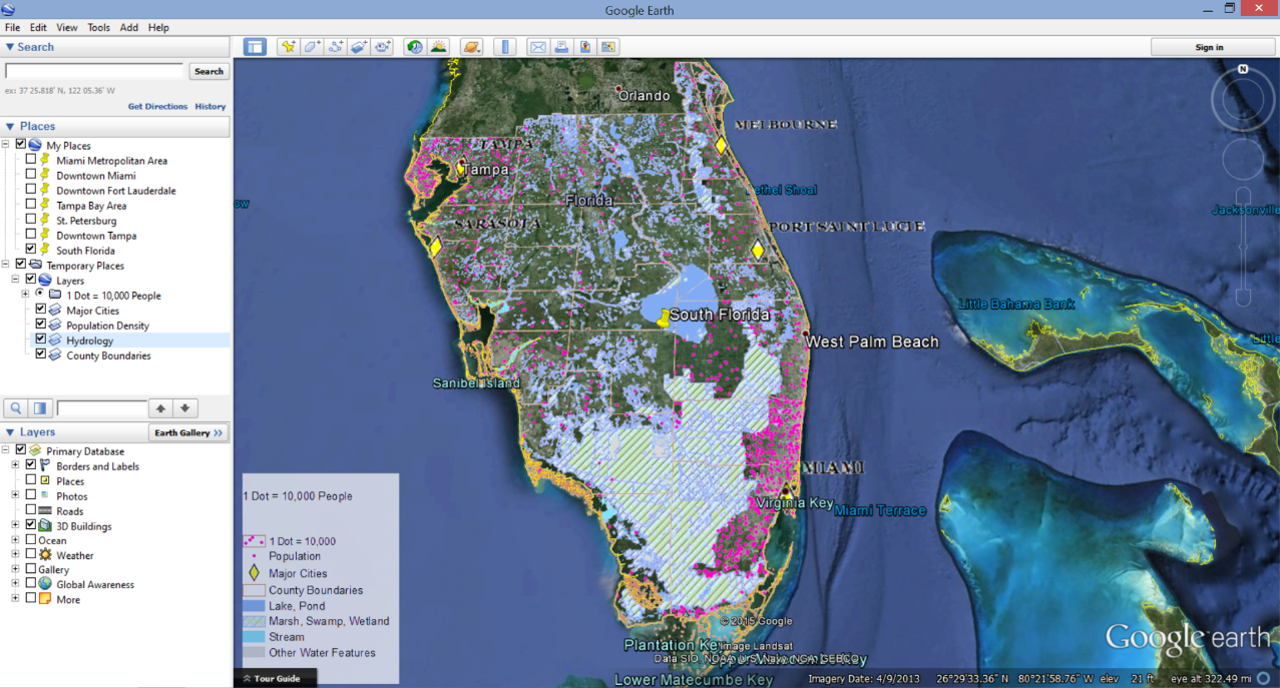One of the first challenges with this project was coming up with a plan for how to tackle it. That plan took the form of a cartographic model.
After the plan was made, reviewing the data was the next task. But before the could start, i had to make sure all of the data was projected the same way and the map units in ArcMap were consistent with the spatial references that were used. Let's just say I had to go and change a few things because I did not catch this right away and I could not figure out why my map scale seemed so wrong. Once all of that was sorted it was time to edit and analyze the data. This took a bit of time as it included clipping data, creating data, and researching more about the data. Here is a glimpse at the basemap I created with the study area for the project highlighted.
 |
| Basemap for Transmission Line Project |
The final presentation can be found here Final Presentation - Bobwhite-Manatee Transmission Line
Te commentary to accompany the slides can be found here Slide Commentary - Bobwhite - Manatee Transmission Line