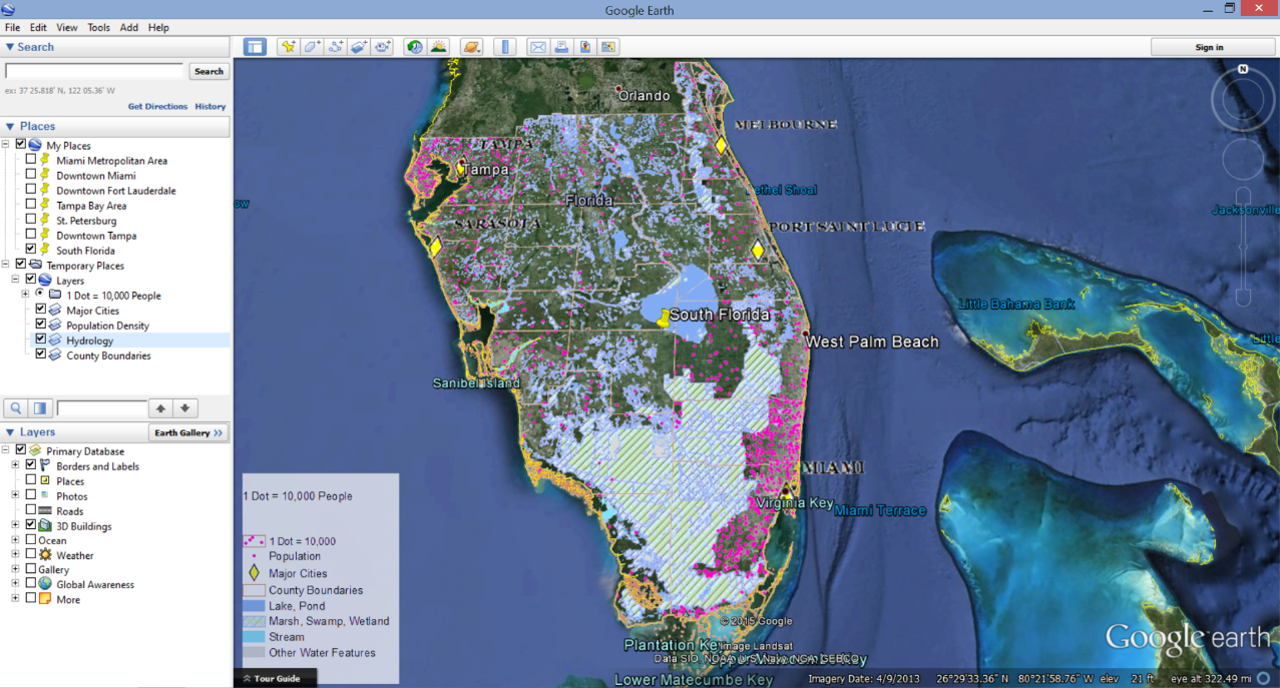The purpose of this project
was to create a map graphic clearly showing the average ACT test scores and
percentage of high school graduates who took the ACT exam in each state.
Utilizing ArcGIS and CorelDraw software, the data tables available on the ACT website
were converted to spatial data and displayed on a map instead of in a table.
The shapefiles for the basemap were acquired from the U.S. Census Bureau
website. This project was designed to challenge us to use the cartographic principles we
learned over the course and add our our personal touches.
As far as how I chose to classify and display the data, the average test score by state was not classified as I thought it was important for the map viewer to be able to identify each state’s score and compare it with others. The average ACT score was placed inside each state or offset with an indicator marking depending on the size of the state. The percentage of graduates tested by state were classified into ten groups manually using increments of 10%. These increments are easy to understand and provide the map readers with a simple way to compare states. This dataset was used to create a choropleth map displayed with a red to green color ramp with red being the lowest rate of participants.
During
the creation of this map I tried several classification methods and displays including the use of proportional symbols and 3D visualization. I originially thought a choropleth map with proportional symbols or 3D extrusion would create a nice picture but after creating these different display I decided otherwise. The data for the percentage of
graduates tested provided a wide range of values which made some symbols very small,
like Maine with 8%, while other states like Tennessee were at 100%. In order to make the size of the proportional symbols
discernable on the map some symbols crossed state lines while some were barely
visible. Using the state’s average test scores also proved to be difficult with
proportional symbolization because the range between score was very small, only
18.9-23.8. The 3D visualization hid some
data no matter what map angle was presented so no 3D effects
were used in the final map.
In the end, the 2D choropleth map was created using the data for the percentage of graduates tested with a red to green color ramp. The average test scores for each state were place on top of the choropleth map, centered in their respective states (with some placed outside due to size issues). A text box with information about national averages was added to the graphic to ensure map viewer could compare their state’s data with other states as well as the nation overall.
In the end, the 2D choropleth map was created using the data for the percentage of graduates tested with a red to green color ramp. The average test scores for each state were place on top of the choropleth map, centered in their respective states (with some placed outside due to size issues). A text box with information about national averages was added to the graphic to ensure map viewer could compare their state’s data with other states as well as the nation overall.
Before this class I did not realize how difficult it is to create a simple map. A complex map filled with data, shapes, colors, and words is simple but it is hard to keep all of that information on a simple map. I also do not think I will ever look at fonts the same way and I know I will have to print out a sample page with about 30 of my favorite fonts so i can make notes about when to use each one. Choosing the right font has been one of the most tedious aspects of this class and I never would have guessed that at the beginning.