This week in Intro2GIS I used ArcMap 10.2 to create three
maps while also learning about the importance of cartography. We can do more
than just make maps with ArcMap but maps happen to be one of the most useful
ways to share the data that the software helps us sort through.
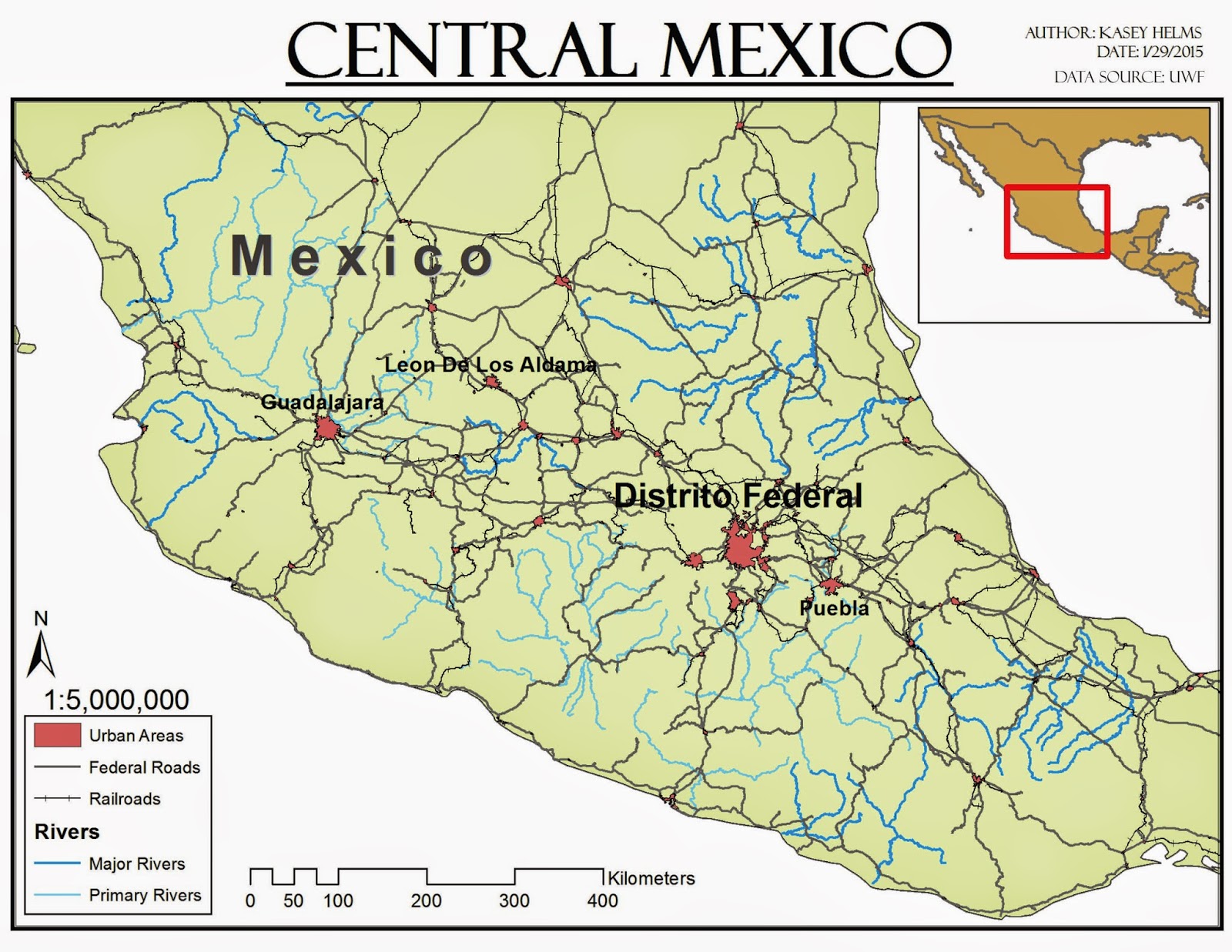 The first map I created shows the states of Mexico color-coded by their population size. In creating this map I learned about clipping shapefiles to create smaller datasets. This was a very useful tool because it made editing the symbology much easier to do. I also played around with different color combinations and label sizes to make a map that is easy to read. Some of the tools we learned about for the second map would have been useful for this first one.
The first map I created shows the states of Mexico color-coded by their population size. In creating this map I learned about clipping shapefiles to create smaller datasets. This was a very useful tool because it made editing the symbology much easier to do. I also played around with different color combinations and label sizes to make a map that is easy to read. Some of the tools we learned about for the second map would have been useful for this first one.The second map shows large urban areas, rivers, railroads, and major roads in Central Mexico. I used the clipping tool again for this map and modified the symbology so the colors were more in line with cartographic guidelines. The most useful skill I learned while making this map was how to change the labels created from shapefiles into map annotation. This allowed me to move labels and edit them individually in order to make the graphic a little clearer. I also added an inset map for reference because the graphic does not show the whole country of Mexico.
For the third map we took a look at a raster dataset instead of the vector files we worked with for the first two maps. This particular map used the Digital Elevation Model (DEM) for the entire country of Mexico. I looked at two different ways to display the DEM data, stretched and classified. The stretched display (displayed on the map) showed a smooth transition between all of the data values and created a graphic that clearly depicted the terrain features. The classified display color coded the data according to certain sets of values which created a very block-like or pixel-like map. I chose this color scheme to display the elevation of Mexico because it reminded me of the 3D topographic models we had in the library at my elementary school. I also added an extent indicator as a reference for the location of Mexico.







